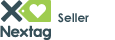The PC Headset Adapter cord is the solution to the problem of connecting PC headsets with 3.5mm plugs to an office VoIP phone with RJ-9 headset jack. CHA-PC allows you to connect computer headsets with 3.5mm audio plugs, that available in many stores, with Cisco 6900, 7900, and 9900-series IP phones.
*** These adapters not compatible with Linksys SPA phones ***
Cisco PC Headset Adapter Specification
Compatible phones:
- Cisco 79xx-series IP phones (except 792x WiFi and 791x budget phones)
- Cisco 69xx-series IP phones (except 6901 and 6911)
- Cisco 89xx-series IP phones (all models)
- Cisco 99xx-series IP phones (all models)
Not compatible phones:
- Cisco 7906G, 7911G, 7912G (phones do not have headset port)
- Cisco 7920, 7921G, 7925G (phones require 2.5mm audio plug headset)
- Cisco 7936, 7937G (conference station does not support headset)
Compatible Headsets:
- PC Multimedia Headset with two 3.5mm audio plugs (not compatible with USB headsets)
- PC Speakers and Microphone with 3.5mm audio plugs
Installation
Connecting to the phone:
- To connect a headset Adapter to the Cisco Unified IP Phone, plug it into the Headset port on the back of the phone.
» Look for the Headset icon or etched label. Usually headset port located next to the Handset port (coiled cable) - After connecting the modular plug, affix the adapter cable to the phone, inserting it into the cable management channel.
- Warning! Do not plug the headset adapter into the AUX port - it may damage your phone.
Connect the headset
- Connect the Headphone or desktop speaker plug (may be Black / Green / Gray) into to BLACK headset adapter jack
- Plug Microphone plug (Red / Pink) to RED headset adapter jack.
Make a test call
Headset mode inactivate (headset button is not illuminated):
- Press the Headset button, hear a dial tone in headset, and then dial the phone number
or
Type the number with numbering buttons, and then press Headset Button - When call completed, either press the Headset Button again (and deactivate "headset mode"), or press "EndCall" soft button (and keep "headset mode" active)
Headset mode active (headset button is illuminated):
- Type the number you want to dial, and they press "Dial" softbutton
or
Press "New Call" softbutton, hear a dial tone, and then dial the number with numeric keypad - To complete the call either press Headset button or "EndCall" soft button
Switch between headset and handset
- If you need to switch from headset to handset, you can just pick a handset, and headset will be deactivated (headset button will be deactivated)
- To switch from handset to headset, press the headset button. Now you can place the handset in the cradle.




 Fantasic Savings
Fantasic Savings